Character Map In Windows Needs A Makeover
Character Map in Windows hasn't changed much in 30 years and has become outdated. This article addresses alternatives and a new Windows feature to help with this problem.

Need to find which character these are? ¢Ñ🤠🁗𓀉☢₿ Character Map on Windows won't help you find some of them.
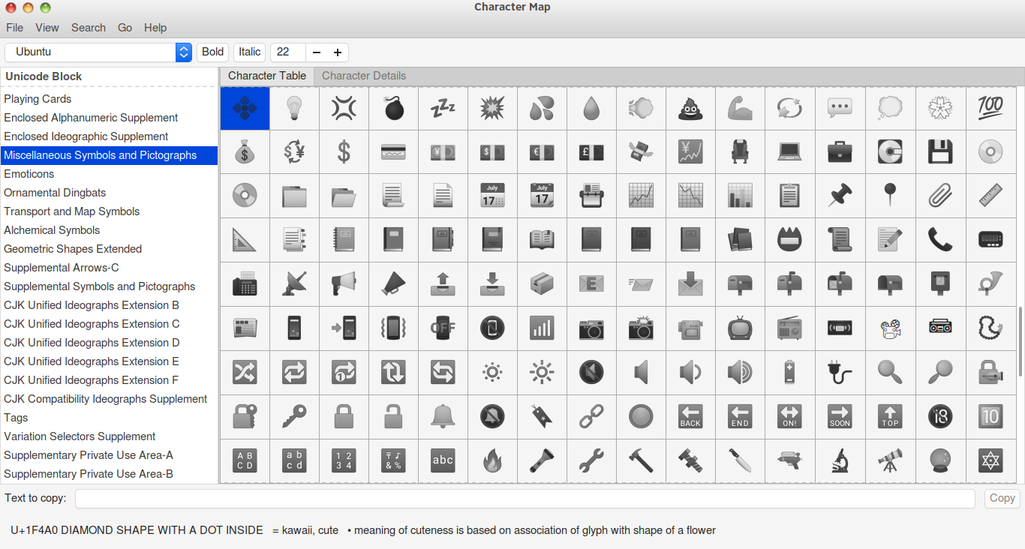
I'm constantly using a character map to look up which code will type out a special character. On Linux, I use GNOME Character Map, while on Android, I use Unicode CharMap. Compared to these two apps, the character map in Windows falls flat on its face.
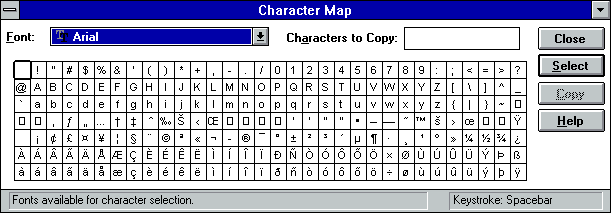
Here are the reasons why Windows Character Map is lacking.
‣ Character Map hasn't been functionally updated in a long time (≈30 years).
‣ No support for characters on planes 1-16. This means no emoji support, Egyptian hieroglyphs, mahjong, dominoes, or other goodies.
‣ No decent searching for the character you want. Unicode CharMap for Android has great searching capabilities not just for characters themselves but for unicode blocks as well.

Character Map may not be the only problem though. Entering special characters in Windows can be cumbersome if you're not using Office. Office supports simply typing in the unicode character's code point and then pressing Alt + X. An example for ¢ is to type a2 and press Alt + X.
As you can see in the video, there is a new method of inserting special characters called the Windows Emoji Feature Panel. This is available in Windows 10 v1904 and later. To access it, just press the Windows + . keys. With this picker, it supports kaomoji, while character maps generally don't support that ability. Characters are not sorted according to the unicode standard either, although the standard has become convoluted over the years of patchwork.

The most reliable way to type in special character in Windows is to use the ASCII code. The example for ¢ is to hold down the Alt key while typing 0162 on the number pad keys. This works well for the 256 characters in ASCII; however, there are many more than just 256 characters out there.
If you're not using a program that supports entering in special characters with the Alt + X method, and it's not one of the 256 ASCII characters, there's another method left. You can copy and paste the character from Character Map. This method is slower and Character Map does not have all of the proper characters it should, but it works, and it exposes the weaknesses of the Character Map in Windows.
Entering special characters in Linux, Android, and ChromeOS is much easier. Just type in Ctrl + Shift + U and the unicode code point of the character. For example, ¢ is easy as holding down Ctrl + Shift, type U, and let go of all keys. Then type a2 and hit either the spacebar or enter key.
I hope you learned a new feature or two from this article. Improving text input will help us all increase our professionalism and understanding of what we are trying to communicate to each other.
